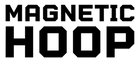1. Introduction to Barudan Design File Server (DFS)
The Barudan Design File Server (DFS) is a pivotal network solution for multi-machine embroidery operations, designed to streamline the digitization process in modern embroidery workflows. As the embroidery industry evolves, the need for efficient design management and transfer across multiple machines becomes increasingly critical. Barudan software addresses this need by offering a robust platform that supports up to eight machines via COM ports and one machine via LAN, facilitating seamless connectivity and faster data transfers.
In this guide, we will explore the core functionalities of DFS, including its setup essentials, troubleshooting common configuration errors, and ensuring compatibility with modern operating systems. We'll also delve into optimizing workflows through DFS's advanced features, such as automated design management and file handling. Whether you're a seasoned professional or new to the embroidery field, understanding the capabilities and setup of DFS will empower you to maximize efficiency and productivity in your embroidery operations.
Table of Contents
- 1. Introduction to Barudan Design File Server (DFS)
- 2. Core Functionality & Setup Essentials
- 3. Troubleshooting COM/LAN Configuration Errors
- 4. Windows 10/11 Compatibility & Software Integration
- 5. Advanced Workflow Automation Techniques
- 6. Scalability Comparison: DFS vs LEM Server Pro
- 7. Future-Proofing Your Embroidery Network
- 8. Conclusion: Optimizing Modern Embroidery Shops
- 9. DFS FAQ: Expert Answers
2. Core Functionality & Setup Essentials
2.1 Multi-Machine Connectivity Architecture
The Barudan Design File Server (DFS) is engineered to support a multi-machine connectivity architecture, enabling up to nine machines to be connected concurrently—eight via COM ports and one via LAN. This setup is particularly advantageous for embroidery businesses looking to streamline operations and reduce manual intervention in design transfers.
COM vs. LAN Connectivity:
- COM Ports: Utilizes null modem serial cables and USB-to-serial adapters, supporting legacy machines like the D, V, X, and KY series. The COM connection operates at a speed of 9600 baud (For detailed configuration, refer to Barudan embroidery machine user manual PDF), which, while reliable, is significantly slower compared to LAN connections.
- LAN Port: Offers a single-machine connection via an RJ45 cable, delivering data transfer speeds up to ten times faster than COM connections. This is ideal for newer models, such as the BEVY series, which benefit from high-speed data transfers.
The architecture of DFS ensures that even older machines can be integrated into a modern network setup, allowing for a cohesive and efficient embroidery operation.
2.2 Supported File Formats & Folder Management
DFS is designed to handle a variety of embroidery file formats, ensuring compatibility and ease of use across different embroidery machines. The system organizes files into structured folders on storage devices, such as USB drives, optimizing both storage and retrieval processes.
File Formats and Folder Structure:
-
FDR Folder: Supports
.U01files, with a capacity of up to 100 designs. This is the primary storage for design files. - PRJ Folder: Used for network-specific designs, also supporting up to 100 designs.
-
TFD Folder: Accommodates third-party formats like
.DSTand.DSB, providing flexibility in design management.
DFS also includes an auto-delete feature to prevent duplication, automatically removing designs from the queue once they have been downloaded. This feature, along with the system's ability to display design metadata such as names, colors, stitch counts, and sizes, enhances workflow efficiency and reduces the risk of errors.
3. Troubleshooting COM/LAN Configuration Errors
3.1 Firewall Conflicts & Port 445 Solutions
Configuring DFS to work seamlessly with your network can sometimes lead to firewall conflicts, particularly with Port 445, which is essential for DFS referrals and SMB connections. Here's a step-by-step guide to resolving these issues:
1. Windows Firewall Exceptions: Use the netsh command to add exceptions for the CyberEM NET Winsock module, ensuring it is not blocked by the firewall.
2. CyberEM NET Winsock Configuration: Verify that the module is correctly configured to communicate through the necessary ports.
3. Monitoring and Validation: Utilize network capture tools to monitor DFSC traffic and ensure that clients receive referral responses from DFS Namespace servers.
By following these steps, you can ensure that your DFS setup is not hindered by firewall restrictions, allowing for smooth and uninterrupted operation.
3.2 Legacy Machine Protocols (X/V/D Series)
For those using older Barudan machines, such as the X, V, and D series, specific protocols must be activated to ensure compatibility with DFS:
1. Network Parameter Activation: Enable the "Network" parameter in the MSU1 settings. This requires machines to run software versions DS/DY/DX ≥3.20R00 or DT ≥2.20R00.
2. CF Card Memory Expansion: For DT machines, consider expanding memory using Compact Flash (CF) cards, which can support up to 10 million stitches.
By adhering to these protocols and ensuring that your machines meet the necessary software requirements, you can integrate legacy equipment into your DFS network, maintaining operational efficiency and extending the life of your embroidery machines.
4. Windows 10/11 Compatibility & Software Integration
4.1 2025 OS Compatibility Status
As technology evolves, ensuring that your embroidery setup remains compatible with the latest operating systems is crucial. The Barudan Design File Server (DFS) has long been a staple in multi-machine embroidery setups, but its compatibility with Windows 11 remains uncertain. Official documentation confirms DFS support for Windows Vista through Windows 10, but not Windows 11. This gap may pose challenges, especially for K-series machines, which are known for their specific compatibility requirements.
For those encountering issues, a modern alternative worth considering is EmbroideryConnect. This wireless transfer system offers a more streamlined approach, reducing dependency on traditional DFS setups. By leveraging wireless connections, you can bypass some of the limitations inherent in older systems, ensuring smoother operations with newer Windows versions.
4.2 Wilcom Workflow Integration Strategies
Integrating Wilcom EmbroideryStudio with Barudan machines can significantly enhance your workflow. However, the level of integration varies between software versions. For instance, Integrated with barudan embroidery software, Wilcom's e3 version offers limited support, primarily through DFS/COM-based connections on older Windows systems. In contrast, the e4.5.8+ versions provide full integration, supporting Barudan-specific formats and offering wireless connectivity via EmbroideryConnect.
For those utilizing LEM Server, watch folder automation is a key feature that facilitates batch processing. This allows for seamless design transfers and reduces manual intervention, making it an ideal solution for high-volume operations. By upgrading to newer Wilcom versions and utilizing LEM Server's capabilities, users can achieve a more efficient and reliable embroidery setup.
5. Advanced Workflow Automation Techniques
5.1 Watched Folder Optimization
Optimizing your design transfer workflow can greatly enhance productivity. Barudan's DFS offers features akin to watched folders, allowing for real-time monitoring and automatic file management. By setting up auto-load directories, you can integrate barcode scanning for rapid design identification and processing. This minimizes manual input and reduces the risk of errors.
To avoid extension conflicts, it's essential to establish clear folder naming conventions. This ensures that the system can efficiently scan and process files, maintaining a smooth workflow. By leveraging these features, you can streamline your embroidery operations and focus more on creative aspects.
5.2 Batch Processing Queue Management
Managing batch processing queues effectively is vital for maintaining high production efficiency. DFS supports a queue capacity of up to 95 designs per machine, with the ability to prioritize tasks through tagging. This ensures that urgent designs are processed first, reducing downtime and maximizing throughput.
For rapid garment changes during automated workflows, consider incorporating Barudan magnetic hoops (Sewtalent compatible). These hoops facilitate quick fabric switching, enhancing overall productivity. By combining advanced queue management with innovative hooping solutions, you can achieve a seamless and efficient embroidery process.
6. Scalability Comparison: DFS vs LEM Server Pro
6.1 Cost-Benefit Analysis for Multi-Head Operations
When scaling embroidery operations, choosing the right server solution is critical. Barudan's DFS is a cost-effective option (lower Barudan embroidery machine cost) for small-scale setups, supporting up to 9 machines with a combination of COM and LAN connections. It offers basic queuing and design management capabilities without licensing fees.
In contrast, LEM Server Pro is designed for larger operations, supporting more machines and providing centralized monitoring and production analytics. While it involves a higher upfront cost, the benefits of real-time tracking and detailed reporting justify the investment for high-volume environments.
For workshops with more than 8 machines, LEM Server Pro's scalability and advanced features make it a superior choice, offering greater control and efficiency in multi-head embroidery operations.
7. Future-Proofing Your Embroidery Network
As the embroidery industry advances, the need to transition from legacy systems to more modern networked solutions becomes increasingly pressing. Barudan's Design File Server (DFS) and newer systems like WorkGroup 10 and LEM Pro offer scalable solutions tailored for evolving embroidery production needs. Transitioning to these modern systems requires strategic planning to preserve existing infrastructure while leveraging advanced capabilities.
7.1 Migrating to WorkGroup 10 Systems
Transitioning to WorkGroup 10 systems involves a phased approach that balances the preservation of COM infrastructure with the implementation of LAN-based solutions. This strategy ensures a smooth transition without disrupting current operations.
System Capabilities and Scalability
| Feature | Legacy DFS (Design File Server) | WorkGroup 10 | LEM Pro |
|---|---|---|---|
| Max Machines | Up to 8 | Up to 10 | Up to 100 |
| Reporting | Basic design management | Limited | Advanced |
| Automation | Manual design distribution | Drag-and-drop queueing | Centralized job scheduling |
| Integration | Limited | LAN-based | LAN-based |
Key Advantages of Newer Systems:
- LEM Pro includes production analytics and web-based reporting for real-time monitoring.
- WorkGroup 10 simplifies design distribution via drag-and-drop interfaces, reducing manual intervention.
Transition Strategies
- Assess Existing Infrastructure: Identify dependencies on legacy DFS and evaluate compatibility with WorkGroup 10 or LEM Pro.
- Implement Hybrid Workflows: Use DFS for smaller shops and WorkGroup 10 for mid-sized operations, while LEM Pro suits large-scale operations.
- Leverage API Integration (BNET Pro): Automate job scheduling and production data retrieval by integrating with ERP/WMS systems.
- Preserve Legacy Systems: Maintain DFS for older machines while transitioning newer models to LEM Pro/WorkGroup 10.
Best Practices for Future-Proofing
- Scalability Planning: Prioritize systems like LEM Pro for long-term growth.
- Training and Support: Utilize Barudan's extended support for legacy systems during transitions.
- Network Optimization: Ensure stable LAN infrastructure to avoid downtime.
- Data Migration: Use LEM Server Pro to transfer designs and production records from legacy systems to new networks.
By aligning system selection with business needs and prioritizing network stability, users can ensure seamless DFS workflows while adopting newer technologies. During this transition, Sewtalent's universal hoop compatibility can be highlighted as an asset, ensuring that your embroidery operations remain efficient and adaptable.
8. Conclusion: Optimizing Modern Embroidery Shops
In conclusion, optimizing your embroidery shop involves balancing legacy support with modern automation. By strategically transitioning to advanced networked systems like WorkGroup 10 or LEM Pro, you can enhance scalability, improve design management, and streamline operations. Calculating the return on investment for network upgrades is crucial, as it helps justify the transition by highlighting the long-term benefits of increased efficiency and reduced downtime. Embracing these modern solutions will position your embroidery business for future success, ensuring that you remain competitive in an ever-evolving industry.
9. DFS FAQ: Expert Answers
9.1 Q: How can I queue designs effectively using DFS?
A: Utilize DFS's watched folder feature to automate file management. By setting up auto-load directories, you can streamline design transfers and reduce manual intervention.
9.2 Q: What are the alternatives to CF cards for design storage?
A: Consider expanding memory using USB drives or integrating with LEM Server Pro for centralized design management and storage.
9.3 Q: How do I edit the Windows 11 registry for DFS compatibility?
A: Ensure that the necessary firewall exceptions are set and verify that all DFS components are configured correctly to communicate with Windows 11 systems.
9.4 Q: Can DFS work with modern digitizing software?
A: Yes, DFS can integrate with software like Wilcom EmbroideryStudio, allowing for seamless design transfers and enhanced workflow efficiency.
9.5 Q: What steps should I take if "CEMNET not found" error occurs?
A: Restart your computer to complete the DFS installation, and ensure that all firewall settings allow DFS to operate without restrictions.
9.6 Q: How do I manage design duplication in DFS?
A: Use DFS's auto-delete feature to automatically remove designs from the queue once they have been downloaded, preventing duplication.
9.7 Q: How can I optimize DFS for large batch processing?
A: Leverage DFS's batch processing capabilities by prioritizing designs through tagging and using watched folders to automate the workflow.
By addressing these common questions, you can enhance your understanding and utilization of DFS, ensuring that your embroidery operations run smoothly and efficiently.