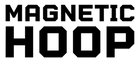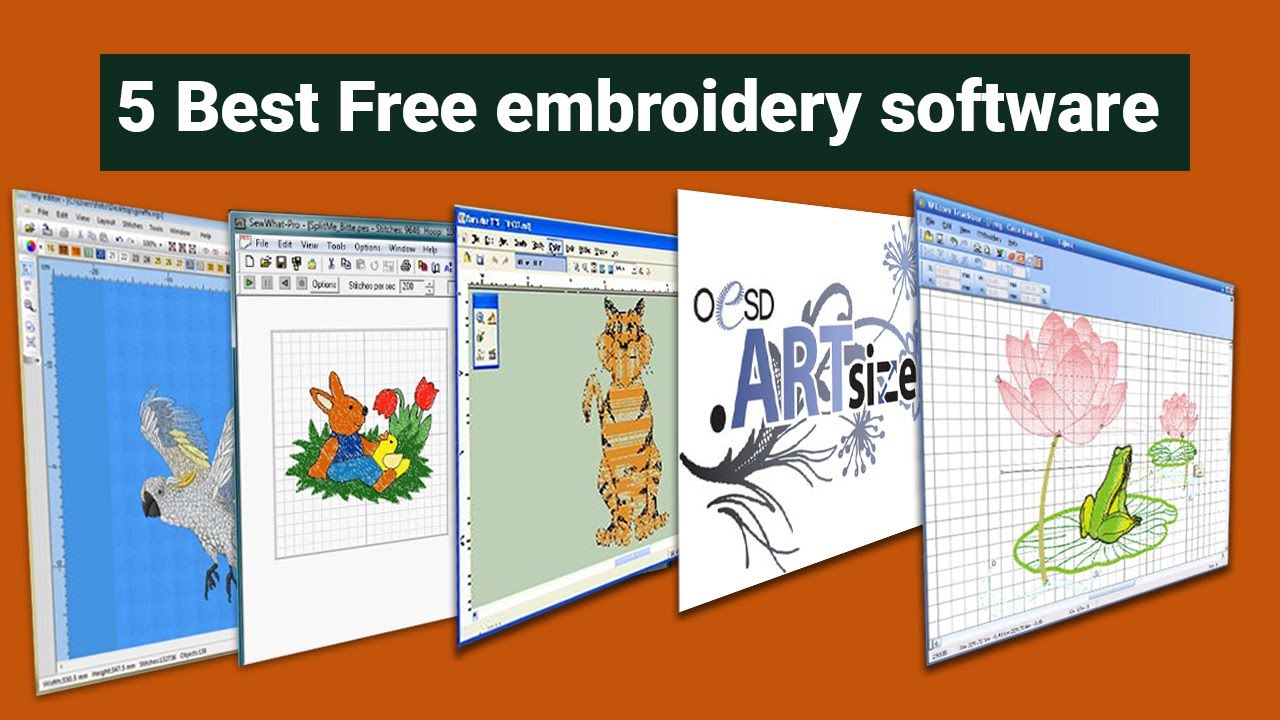1. Introduction to Free Brother Embroidery Solutions
In the ever-evolving world of embroidery, the demand for Brother embroidery software solutions has surged. This surge stems from the need for secure, efficient, and technically sound solutions that cater to both hobbyists and professionals. Users often face challenges such as security risks from unofficial downloads, workflow inefficiencies, and the technical limitations of free software. This guide aims to address these challenges by exploring seven core topics, including three official Brother tools and four trusted third-party alternatives. These solutions promise to enhance your embroidery experience while ensuring safety and compatibility with Brother machines.
Table of Contents
- 1. Introduction to Free Brother Embroidery Solutions
- 2. Safe & Legal Software Sources for Brother Machines
- 3. Top 5 Beginner-Friendly Software Compared
- 4. Transfer Mastery: USB, Cloud & Wireless Methods
- 5. Free vs Paid Software: When to Upgrade
- 6. Open-Source & Cross-Platform Alternatives
- 7. File Conversion Essentials for Brother Users
- 8. Conclusion: Building Your Optimal Setup
- 9. FAQs: Brother Software & Workflow Solutions
2. Safe & Legal Software Sources for Brother Machines
Finding reliable software sources is crucial for ensuring both the safety of your computer and the integrity of your embroidery projects. Below, we explore official Brother tools and vetted third-party options that offer secure downloads and compatibility with Brother machines.
2.1 Brother's Official Free Tools: PE-DESIGN Trial & BEaaS
Brother provides two official free tools that are both safe and effective for embroidery enthusiasts.
PE-DESIGN 11 Trial Version
The Brother PE-DESIGN 11 trial is a limited-function version of Brother's flagship embroidery design software. It is specifically designed for Brother embroidery machines and includes basic design tools. However, full functionality requires purchasing the product version. Installation requires admin privileges on Windows, and the trial cannot coexist with the full product version, necessitating an uninstall before upgrading. The trial is available in multiple languages and can be downloaded directly from Brother's global domains.
BEaaS Name Designer Web App
BEaaS (Brother Embroidery as a Service) is a cloud-based tool ideal for businesses focusing on text-to-embroidery conversion. It features 124 built-in fonts and 24 thread colors, offering customization with a 3D preview for design visualization. The app requires no installation and is accessible via web browsers, providing a seamless workflow by allowing customers to input text directly, thus reducing errors.
2.2 Vetted Third-Party Options: Hatch & Ink/Stitch
When it comes to third-party options, Hatch and Ink/Stitch stand out as reliable choices.
Hatch Embroidery Software
Developed by Wilcom, Hatch offers a 30-day trial that allows users to test its capabilities. It is compatible with Brother machines via USB and supports various file formats, including .pes and .dst. Hatch provides a user-friendly interface with design libraries and cross-platform availability for both Windows and macOS.
Ink/Stitch
Ink/Stitch is an open-source, cross-platform digitizing tool that integrates with Inkscape. It offers advanced features like manual stitch placement and tartan patterns, making it a versatile choice for both hobbyists and professionals. The community support and active forums provide ample resources for troubleshooting and learning.
Both Hatch and Ink/Stitch require security verification methods and compatibility checks to ensure seamless integration with Brother machines. By choosing these vetted options, users can enjoy enhanced functionality while maintaining the safety and integrity of their embroidery projects.
3. Top 5 Beginner-Friendly Software Compared
For beginners, choosing the right Brother embroidery machine software can set the foundation for a rewarding creative journey. Here, we compare some of the most user-friendly options available, focusing on their features and usability.
3.1 Web-Based vs Desktop Tools: BEaaS vs mySewnet
Both BEaaS and mySewnet offer unique advantages, catering to different user needs.
#### BEaaS
BEaaS is a web-based tool with a text-focused interface, ideal for users who prioritize text embroidery. It requires no installation and offers cloud storage for design data, making it a convenient choice for on-the-go projects.
#### mySewnet
mySewnet, on the other hand, is a cross-platform editing tool that supports both desktop and mobile devices. It offers basic editing features like merging, resizing, and rotating designs, making it suitable for both home and business use. System requirements include Windows 10 or Mac OS Catalina, with minimal hardware specifications.
Real user case studies highlight the ease of use and flexibility of both tools. While BEaaS excels in text-based projects, mySewnet provides broader design capabilities, making it a versatile choice for various embroidery needs.
3.2 Best Free Trials for First-Time Users
For those new to embroidery software, free trials offer a risk-free way to explore different tools. Two notable options are Bernina Artlink 8 and Embrilliance Express.
#### Bernina Artlink 8
Bernina Artlink 8 provides basic editing functions such as resizing, rotating, and combining designs. It supports Brother file formats and offers a user-friendly interface, making it an excellent starting point for beginners.
#### Embrilliance Express
Embrilliance Express focuses on lettering and basic design adjustments. It supports multiple file formats, including .PES and .DST, and allows users to work with BX fonts for custom text designs. The interface is easy to learn, providing a smooth introduction to embroidery software.
Both trials offer screenshots of interface layouts and highlight Brother file format support, ensuring compatibility and ease of use for first-time users. These tools provide a solid foundation for exploring the world of embroidery without the need for an immediate financial commitment.
4. Transfer Mastery: USB, Cloud & Wireless Methods
Transferring embroidery designs to your Brother machine can be as simple as plugging in a USB or as sophisticated as utilizing cloud-based solutions. Let's explore these methods to ensure your designs reach your machine smoothly and efficiently.
4.1 Step-by-Step USB Transfer Guide
Transferring designs via USB is a reliable method, especially for machines without WiFi capabilities. Here's how to master this process:
1. File Preparation: Ensure your Brother embroidery file format compatibility, such as `.PES`, `.DST`, or `.EXP`. If your design includes an `.EXP+` file, ensure you copy all related files (`.exp`, `.inf`, and `.bmp`) to the USB simultaneously.
2. Transfer Process: Insert your USB drive into your computer. Drag and drop the embroidery files into the USB drive folder. Once transferred, safely eject the USB drive to prevent data corruption.
3. Machine Recognition: Insert the USB into your Brother machine. Access the designs by navigating to the Embroidery Menu (hoop icon) and selecting the Computer/Data Cord icon. If your machine struggles to recognize the USB, ensure the drive is formatted correctly and contains only compatible files.
By following these steps, you can ensure a smooth transfer of your designs. For precise placement, consider using Sewtalent magnetic hoops, which offer alignment guides to enhance fabric positioning.
4.2 Optimizing Cloud Workflows with mySewnet
For those embracing digital convenience, mySewnet offers a robust cloud-based platform for managing your embroidery designs:
- Batch Design Management: mySewnet allows you to organize and manage multiple designs efficiently. You can access your projects from any device, ensuring flexibility and ease of use.
- Mobile Synchronization: The mySewnet app enables seamless synchronization between your mobile device and embroidery machine. This feature is particularly beneficial for on-the-go design adjustments.
- Cloud Storage Limits: While mySewnet offers a free tier, it's essential to be aware of storage limitations. Compare these limits with your needs to ensure you have adequate space for your projects.
By leveraging mySewnet, you can streamline your design workflow and enjoy the flexibility of cloud storage, making it easier to manage your embroidery projects from anywhere.
5. Free vs Paid Software: When to Upgrade
Choosing between free and paid embroidery software can be daunting. Understanding the limitations and benefits of each can guide your decision on when an upgrade might be necessary.
5.1 Feature Limitations in Free Versions
Free embroidery software often comes with certain restrictions. Let's break down these limitations:
- Save Restrictions: Many free tools limit the number of designs you can save or the formats you can export.
- Auto-Digitizing Access: Free versions typically lack advanced auto-digitizing features, requiring manual design creation.
- Color Limits: Some software restricts the number of colors you can use in a design.
| Software | Save Restrictions | Auto-Digitizing | Color Limits |
|---|---|---|---|
| Ink/Stitch | Limited | Manual Only | Basic |
| mySewnet | Limited | Subscription Needed | Basic |
| Wilcom TrueSizer | Limited | None | Basic |
| Embrilliance Express | Limited | None | Basic |
Sewtalent magnetic hoops can help compensate for these software limitations by providing physical stabilization, ensuring your designs are executed with precision despite software constraints.
5.2 Professional Alternatives: PE-Design vs Hatch
When considering a professional upgrade, PE-Design and Hatch are two robust options. Let's explore their offerings:
- PE-Design: Known for its Brother digitizing software capabilities, PE-Design supports complex designs and extensive stitch libraries. It offers seamless integration with Brother machines, ensuring compatibility and ease of use.
- Hatch: Developed by Wilcom, Hatch provides a comprehensive design suite with auto-digitizing and customization options. It is compatible with most embroidery machines, offering flexibility across different brands.
When evaluating these options, consider the subscription models versus perpetual licenses. For small businesses, calculating the return on investment (ROI) is crucial to ensure the upgrade aligns with your long-term goals.
6. Open-Source & Cross-Platform Alternatives
Exploring open-source and cross-platform software can provide cost-effective solutions for embroidery enthusiasts seeking flexibility and innovation.
6.1 Ink/Stitch Deep Dive: Setup & Brother Integration
Ink/Stitch, an extension of Inkscape, offers a powerful open-source solution for embroidery design:
- Setup: Begin by installing Inkscape and the Ink/Stitch extension. Configure the software for Brother embroidery file type (.PES) output by selecting the appropriate file format during the export process.
- Essential Plugins: Enhance your Ink/Stitch experience with plugins that optimize stitch path routing and provide additional design features.
- Community Resources: Leverage the active Ink/Stitch community for tutorials, troubleshooting, and design inspiration. This support network is invaluable for both beginners and experienced users.
6.2 Multi-Brand Workflows with Embird
Embird's modular system is ideal for shops using multiple machine brands, including Brother, Tajima, and Bernina:
- Modular Design: Embird's core platform can be expanded with plugins for digitizing, photo stitching, and font creation, allowing for tailored functionality based on your needs.
- Compatibility: With support for a wide range of embroidery hoops and file formats, Embird ensures seamless integration across different machines.
By choosing open-source or cross-platform alternatives like Ink/Stitch and Embird, you can enjoy flexibility and innovation without the financial commitment of proprietary software.
7. File Conversion Essentials for Brother Users
Navigating the world of embroidery file formats can be daunting, especially when you need to convert files for different machines. Two popular formats are Brother embroidery format (PES) and DST (used by Tajima machines). Let's explore how to convert between these formats using free tools and ensure your designs maintain their quality.
7.1 .PES to .DST Conversion Workarounds
Converting embroidery files from PES to DST is a common necessity for embroiderers working with multiple machine brands. Fortunately, several free tools can help with this task, each offering unique features to preserve your design's integrity.
- Wilcom TrueSizer: Known for its robust capabilities, TrueSizer allows users to resize, rotate, and convert files between various formats, including PES and DST. While the latest versions are part of a paid suite, older free versions are still available and widely used.
- DIME’s Embroidery Tool Shed: This free online tool offers straightforward PES-to-DST conversions. It's particularly useful for quick, no-installation-required tasks, making it a favorite for hobbyists and professionals alike.
When converting files, it's crucial to preserve stitch density and sequence to maintain the design's quality. Always test your converted files with a sample stitch-out to ensure accuracy and avoid potential issues.
7.2 Avoiding Quality Loss in Complex Designs
Complex designs, such as intricate floral patterns, often suffer from quality loss during file conversion. Artifacts can appear, leading to distorted designs. Here, we delve into a case study comparing conversion artifacts in floral versus geometric designs.
- Floral Patterns: These designs are prone to stitch density issues when converted, often resulting in uneven stitching or gaps.
- Geometric Designs: Typically fare better during conversion due to their uniform stitch patterns, which are less susceptible to distortion.
To mitigate these issues, consider using Sewtalent's magnetic hoops. Their strong magnetic clamping system ensures consistent fabric tension, reducing the risk of distortion during embroidery. This stability is crucial when working with multi-format projects, as it helps maintain the integrity of your designs across different machines.
8. Conclusion: Building Your Optimal Setup
As you embark on your embroidery journey, selecting the right combination of software and hardware is essential. Whether you're a hobbyist or a commercial embroiderer, the key is to balance functionality with ease of use. Pairing reliable software with quality hardware, such as Sewtalent's magnetic stabilization system, can significantly enhance your workflow. By investing in the right tools, you ensure a smoother, more efficient embroidery process that meets your creative and production needs.
9. FAQs: Brother Software & Workflow Solutions
9.1 Q: What are the limitations of trial versions of Brother embroidery software?
A: Trial versions often have restricted features, such as limited save options or reduced access to advanced tools like auto-digitizing. They are designed to give users a taste of the software's capabilities before committing to a purchase.
9.2 Q: Is Brother embroidery software compatible with macOS?
A: While Brother's software is primarily designed for Windows, some tools, like mySewnet, offer cross-platform compatibility, including macOS support. Always check the system requirements before installation.
9.3 Q: How can I troubleshoot design transfer errors to Brother machines?
A: Common issues include incorrect file formats or USB drive errors. Ensure your designs are in a compatible format, such as PES, and that your USB drive is formatted correctly. If problems persist, consult your machine's manual or seek support from Brother's customer service.